The ‘How To’ Guide for Building a Successful LinkedIn Company Page
So, you are the lucky marketing manager tasked with launching or reinvigorating your company’s LinkedIn presence.
You might not realise it, but this is actually an exciting opportunity to improve and streamline your B2B digital marketing efforts. LinkedIn is no longer a stodgy, boring business networking site. It has evolved into a pretty awesome, sophisticated marketing tool that helps you connect with exactly the right people through its powerful targeting capabilities.
Moreover, it offers lots of valuable marketing features, including content marketing, recruitment, lead generation, content curation, employee social hub and employee advocacy.
With over 810 million professionals worldwide on the LinkedIn network, savvy B2B marketers like yourself should be paying attention and using it. A strong LinkedIn presence can help you grow your industry influence by connecting with business buyers and potential employees.
Sign up for our newsletter
Get the latest news and ideas from 1827 Marketing sent directly to your in-box.
You will receive an email from us every couple of months, and you can opt out at any time.
We have covered several facets of LinkedIn marketing strategy in other articles. For instance, how the LinkedIn algorithm works, advertising options, and how to design a successful LinkedIn content strategy .
In this piece, we want to focus specifically on LinkedIn Company Pages. Our goal is to provide practical guidance for getting the most out of your Page and inspiration for best practices. You should come away understanding what makes a successful LinkedIn Company Page and how to use them to enhance your brand experience.
How to Create a LinkedIn Company Page
When building or revamping LinkedIn Pages, we can not stress enough the importance of completely filling out your profile. Really. According to LinkedIn, completed pages get 30% more weekly views. So, do not skip any fields; your diligence will be rewarded.
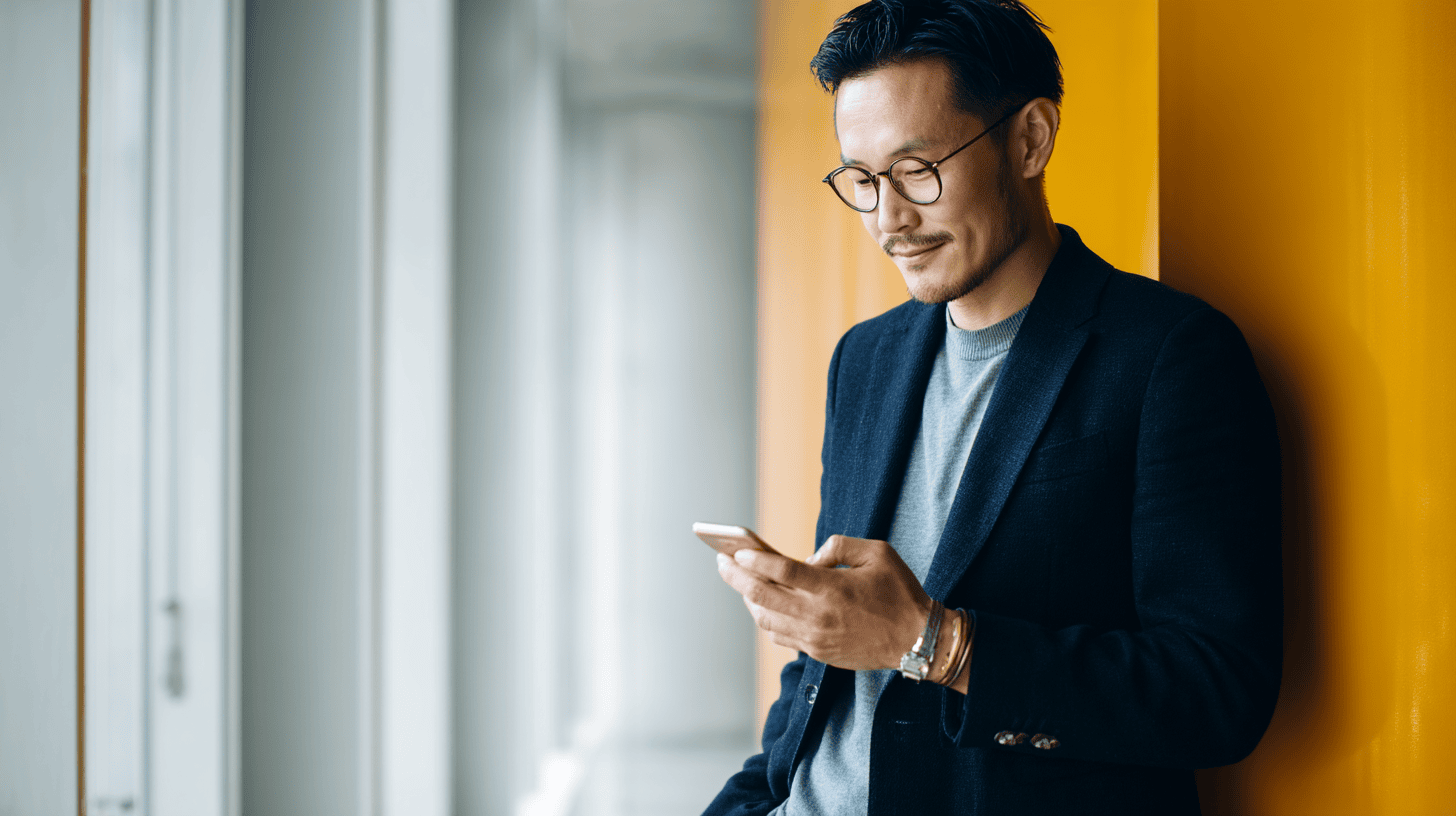
Basic Profile Set Up
To manage a Company Page, you need to have an individual account that reflects your true first and last name. Using a personal profile with the name of a business, association, or group may get your account flagged as spam.
If your organisation already has a Page, follow these instructions to request admin access .To create a new Page from scratch:
Sign on to your personal LinkedIn homepage and click the Work icon in the top right corner.
Scroll down and click Create a Company Page .Your personal account will be listed as the super admin for the Page (you can change this and add additional admin roles later).
Select the page type you would like to create. Your options are:
Small business
Medium to large business
Showcase page
Educational institution
Fill out the Page identity – name, LinkedIn URL, and company website URL.
Fill out the company details – industry, company size, and company type.
Fill out the profile details – add a logo and tagline.
Check the verification box to confirm you have the right to act on behalf of your organisation.
Use the preview to make sure everything looks good and click Create page .
As you can see, it is a pretty straightforward process, and you can always update the profile information as needed in the future.
As you work through completing your profile and adding content, don’t forget to check how things look for ordinary visitors using the ‘View as Member’ button. The page layout for LinkedIn members can be quite different from the Admin view, and it helps to keep an eye on the experience that you are creating.
Making the Most of LinkedIn Company Pages
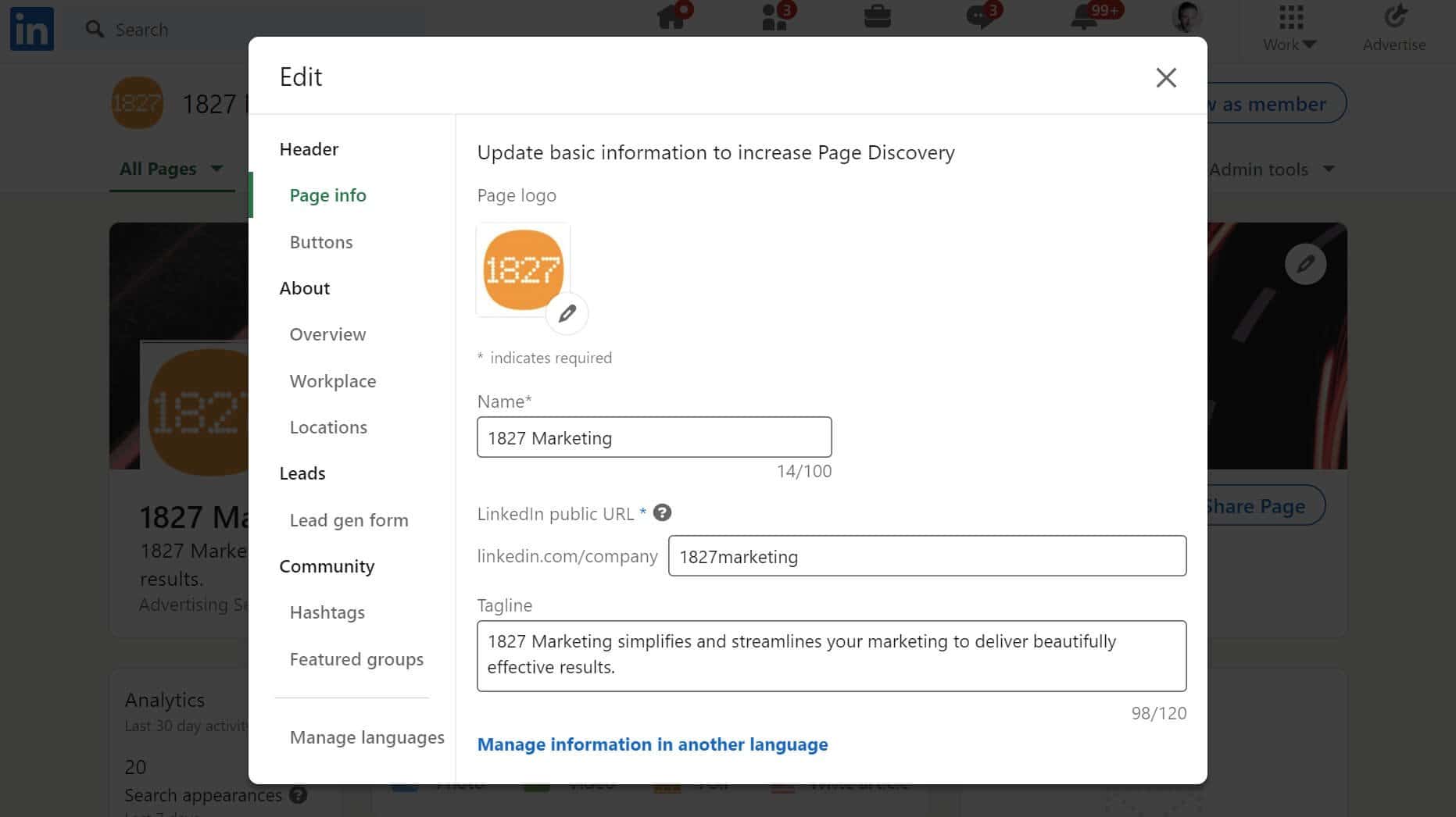
Once you have created the Page, make sure to pay attention to these finishing touches to take things to the next level.
Images
There are two main images you will need for your page – a logo and a cover image. They are the first thing visitors will see before they read a single word on your Page, so invest in quality art.
Design your logo and header images using the recommended image specifications to take into account the ‘safe area’ across different devices. These specs are quite restrictive, so you need to be aware lest LinkedIn auto-crops your image. Aim for designs that convey your brand message without a ton of text or busy visual elements. Doing so will help ensure your logo and header look good even if something does get cropped.
Company Overview
Think of this section as your elevator pitch. You want to provide a quick and simple explanation of what you do and why the reader should care. Even though your description should cater to your target audience, avoid industry jargon and heavy-handed value propositions. We suggest showing your overview to a few non-industry test readers. If they can make sense of your description, you are on the right track.
Also, LinkedIn members can search by keywords, so make sure to incorporate relevant phrases that describe your organisation’s mission and purpose. Doing so will also help when external search engines index your Page. If writing isn’t your strong point, it is worth your while to hire a professional SEO copywriter to create copy for this section.
Besides an SEO-optimised description, you can add up to 20 specialities that will help your organisation to be found in LinkedIn search. Use common terms for what your business offers, referring to your own Google search insights to be sure you’re using relevant keywords and phrases that match how your customers describe what they’re looking for.
Only the first three lines of the ‘About’ section are visible to ordinary page visitors, so make sure the first sentence or two really grabs attention and makes people what to find out more.
Workplace & Locations
This is a new feature LinkedIn recently added to Company Pages. It is designed to help your organisation stand out and attract top candidates by highlighting your workplace culture and benefits. It is essential that all parts of this section are completed and SEO optimised. As with the Company Overview, you want to make sure to naturally integrate keywords and phrases throughout this section.

Use ‘Buttons’ to Create a Custom Call to Action
LinkedIn allows you to personalise the CTA button to reflect specific goals. You can change the CTA at any time and include a UTM to track lead sources.
Lead Gen Form
Lead Gen Forms are a new feature. It will allow you to add a form to your site that will collect contact information from visitors wanting more direct engagement. You can choose from a few different calls to action (‘Contact Sales, ‘Request free demo’, ‘Start free trial’) and add your own headline and body copy. You also have to provide a link to your privacy policy.
When someone clicks on the Lead Gen Button, LinkedIn shows a pop-up form that pre-fills their name, email, job title, and company name. You can then download this information and contact the person directly.
The list of people who have filled in this form is available in the Analytics tab under ‘Leads’.
Translations
If you serve a global audience, you can include translations for up to 20 languages of your Page name, tagline and description fields. This makes it so that you do not need to create a separate Company Page for each region.
Showcase Pages
Depending on your organisational structure, you might be asking ‘But how do I promote my company on LinkedIn if I’m a sub-brand?’
In this case, you might consider setting up the free Showcase Page extension. This is essentially a ‘mini’ Company Page for highlighting sub-brands, initiatives, or specific products or services. They let you make separate posts and create a filtered view of topics relevant to that particular division of your company.
Take Adobe, for example. They have their parent Company Page, plus affiliated Showcase Pages for divisions such as Adobe Creative Cloud, Adobe Commerce, etc. These Showcase Pages help them create a more relevant user experience.
Showcase Pages can be a useful tool for large organisations. However, we do not recommend diving into them unless you can guarantee you will have the time and amount of content to properly maintain them.
LinkedIn Company Page Best Practices
After building a solid foundation and optimising your profile, it is time to turn your attention to your Page experience. Here are some tips and best practices to help you on your way.
Growing Your Audience
Share Your Page
Once you set everything up, click on the Share Page button. LinkedIn will announce your new Company Page on your personal profile and ask your existing network to give it a follow. Also, make sure to add the LinkedIn ‘follow’ button to your website/email footer to drive traffic back to your Page. More people make your Page more authoritative, which has a bearing on LinkedIn Ads.
Invitations
Another tool for growing your community is to invite your first-degree Profile connections to follow your LinkedIn Page. LinkedIn allows you to add 100 people per month at first. This limit increases as you get more followers. Once invitations are accepted that allocation is freed up and you can invite more people. Make sure you use those invites at the beginning of each month and check to see if more invitation credits have been made available before each month ends.
However, do not just send out these invitations at random. Invite people who will find your Page relevant, meet your ideal customer profile, or have a desired skill set. You also use these invitations in conjunction with an account based marketing (ABM) strategy to connect with people from a target organisation.
Growing your follower base can be important. The count of followers is visible to other people on some paid ads on LinkedIn, so having a good number of followers adds credibility to your campaigns.
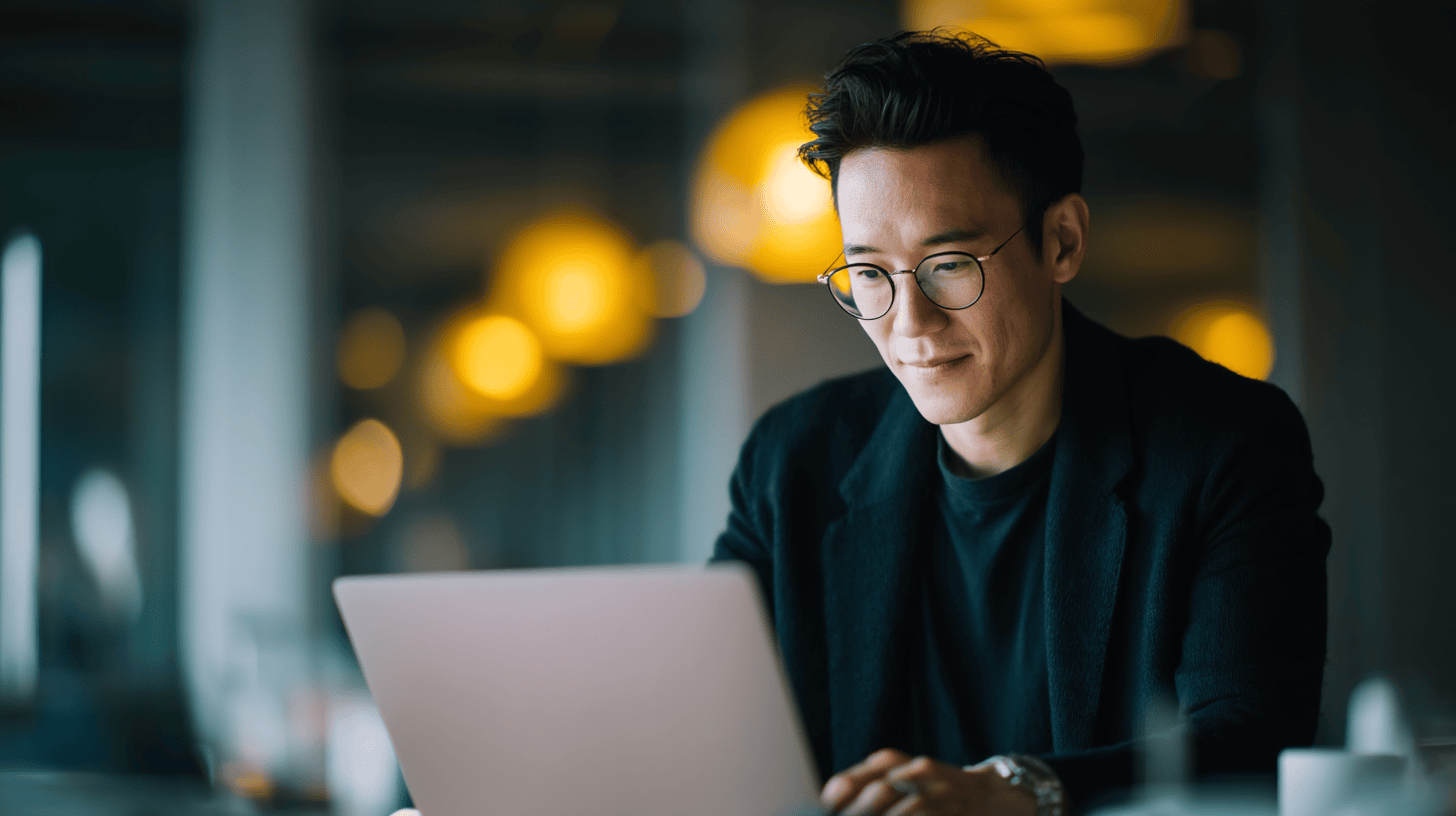
Community Hashtags
The Hashtag feed can provide another way to engage with your community and grow exposure to your brand.
You can only associate up to three LinkedIn hashtags with your Page, so select ones relevant to your brand, industry, and audience. When you follow a hashtag, you can react and comment to posts for that hashtag from the perspective of your brand. A common mistake is for companies to make up their own ‘branded’ hashtags for this section. It’s much more important to choose established and widely used hashtags here, as explained in LinkedIn Hashtags – The Last Word .
Using LinkedIn hashtags helps you stay on top of relevant trending topics and expose your brand name to a wider, relevant audience. You can also share these posts on your Page to populate your feed.
Featured Groups
If you are a member of any specialist LinkedIn Groups you can showcase these on your page too. LinkedIn members will see these listed and can ask to join them if they wish. This small addition can make your page more of content hub. However, our experience is that LinkedIn Groups are less widely used than they used to be so you may prefer not to include this section.
Boosted Content
Another option to reach audiences is to amplify your best content via Boosting. With the press of a button, you can easily turn a high-performing post into a paid ad without leaving your Page. This feature helps You manage the daily aspects of LinkedIn content advertising without having to learn yet another ad tool.
Content Experience
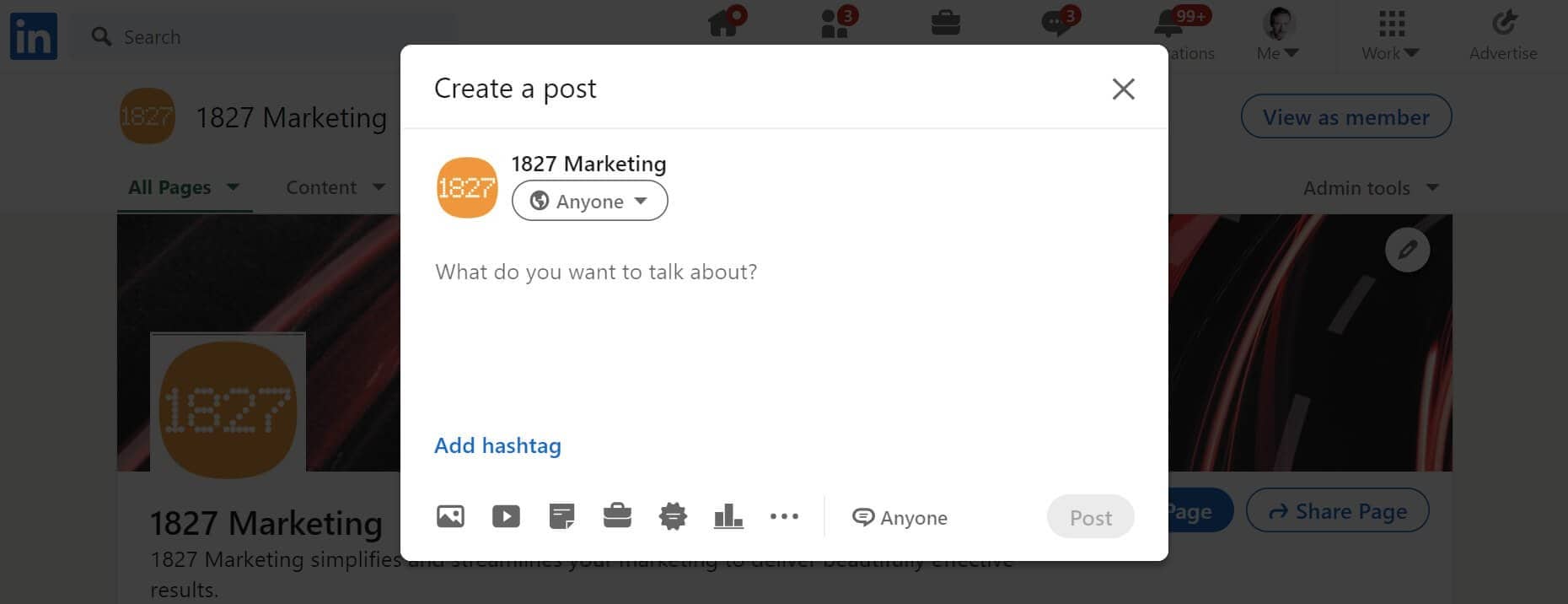
Post As Your Company
LinkedIn makes it easy to share content and your team can either post directly or through a scheduler. You can also target organic content based on factors like industry, job function, seniority, location, company size, etc. Example company posts include job openings, company updates, behind-the-scenes looks into employee life, lead magnets, perspectives on industry trends, etc.
When posting as a Company Page, it is important to have an approval process in place. You want to ensure all content is on-brand, uses the company’s ‘voice,’ and is consistent with your broader social/content marketing strategy.
Use Engaging Visual and Interactive Content
It is important to remember that B2B professionals are still people, and they are on social media to connect, learn, and be entertained. As such, you want to make sure to create engaging content like video and visuals to capture and hold attention.
Make sure to ask questions and invite comments. Polls are a great way to engage your community and can provide a wealth of insights into your audience. If you have an exciting announcement, pin it with an eye-catching visual to keep it at the top of your feed. It is entirely possible to share content that your audience will benefit from while retaining a sense of playfulness and creativity.
Pay Attention to Dwell Time
Anecdotal evidence, including posts by the LinkedIn Engineering blog, suggests that dwell time is an important factor for the algorithm. So, boost your reach by designing more in-depth content – e.g. articles, multiple image posts, PDF documents, slide presentations, podcasts and video pieces. Interspersing long-form and short-form content creates a multi-layer experience for your Page audience.
However, be careful not to share all of your best thought leadership content as native posts on LinkedIn. You do not want the success of your LinkedIn Page to come at the expense of your website platform .Instead, drive traffic back to your site by sharing excerpts of longer pieces on LinkedIn with links to the full work.
Content Tab
The Content tab makes curating content authored by other people and companies for your Page a relatively painless task. You can select a target audience to find out what topics and articles they are engaging with on LinkedIn. From there, you can share relevant posts directly to your Page, take a view, and generate conversation with other professionals.
For instance, you can share posts from industry thought leaders (making sure to tag them) to create an opportunity for further engagement. Or reshare posts where you are mentioned by another related organisation to highlight that connection to your broader audience. In addition to deepening the relationship, re-sharing relevant content helps you and the original poster boost your respective signals to the LinkedIn algorithm.

Employer Brand & Employee Advocacy:
Jobs
Job listings are a popular draw for LinkedIn members, with over forty-nine million people using the platform to search for jobs each week. There are a few ways you can post about job opportunities at your organisation. First, you can create a free job listing, which also shows up on your Company Page. You can also set up a separate Career Page that is dedicated specifically to recruiting.
People
Your employees are some of your strongest brand advocates, so make sure you get them involved. For instance, ask them to share your Page content on their personal profiles to boost organic reach and engagement. Likewise, encourage employees to write posts sharing their perspectives on industry topics which you can amplify via your Page.
Employees show up in the People section of your Page, so offer them guidance on how to optimise their personal profiles .For instance, their job title should link to your Page so their contacts can find and follow you. It also associates them with your Page so they can access the ‘My Company’ section. Finally, regularly check your Content tab for employee milestones that you can celebrate with a personalised shout-out from your Page.
My Company Tab
The My Company tab is an employee-only space to help members of your organisation stay connected. It is a social hub where employees can engage with posts from coworkers and celebrate achievements. They can also receive dynamic networking suggestions based on their team, shared coworkers, and location. Fostering a strong, authentic employee community helps build your employer brand credibly.
Recruitment Tools
LinkedIn knows that is it a job search hub, so they offer several features specifically for talent acquisition. For example, Pipeline Builder is a tool that lets you showcase open positions to people who are already interested in your organisation. Targeted ads bring prospects to a personalised landing page where they can directly submit their information to your LinkedIn Recruiter account. LinkedIn is also constantly testing new functions, and we believe they will be rolling out other types of recruitment campaigns soon.
Admin & Analytics
Analytics
Under the Analytics tab, you can access a wealth of data on different aspects of your Page performance. For instance, you can see demographic data and traffic sources for your Page followers and visitors. Or track engagement with your content, both on your main Page and your Career Pages. There are also tools to help you with competitor analysis, as well as to measure employee advocacy.
Activity
You can view the activity on your Page through the Activity tab. You can filter by different page activities, such as updates or events, and see audience reactions so you can easily respond and interact.
The ‘Manage’ Sidebar
This useful sidebar allows you to quickly manage a couple of different page features. For instance, it is where you manage your events on LinkedIn (and where they will be visible to visitors). It is also where you manage your Page hashtags and create LinkedIn newsletters.
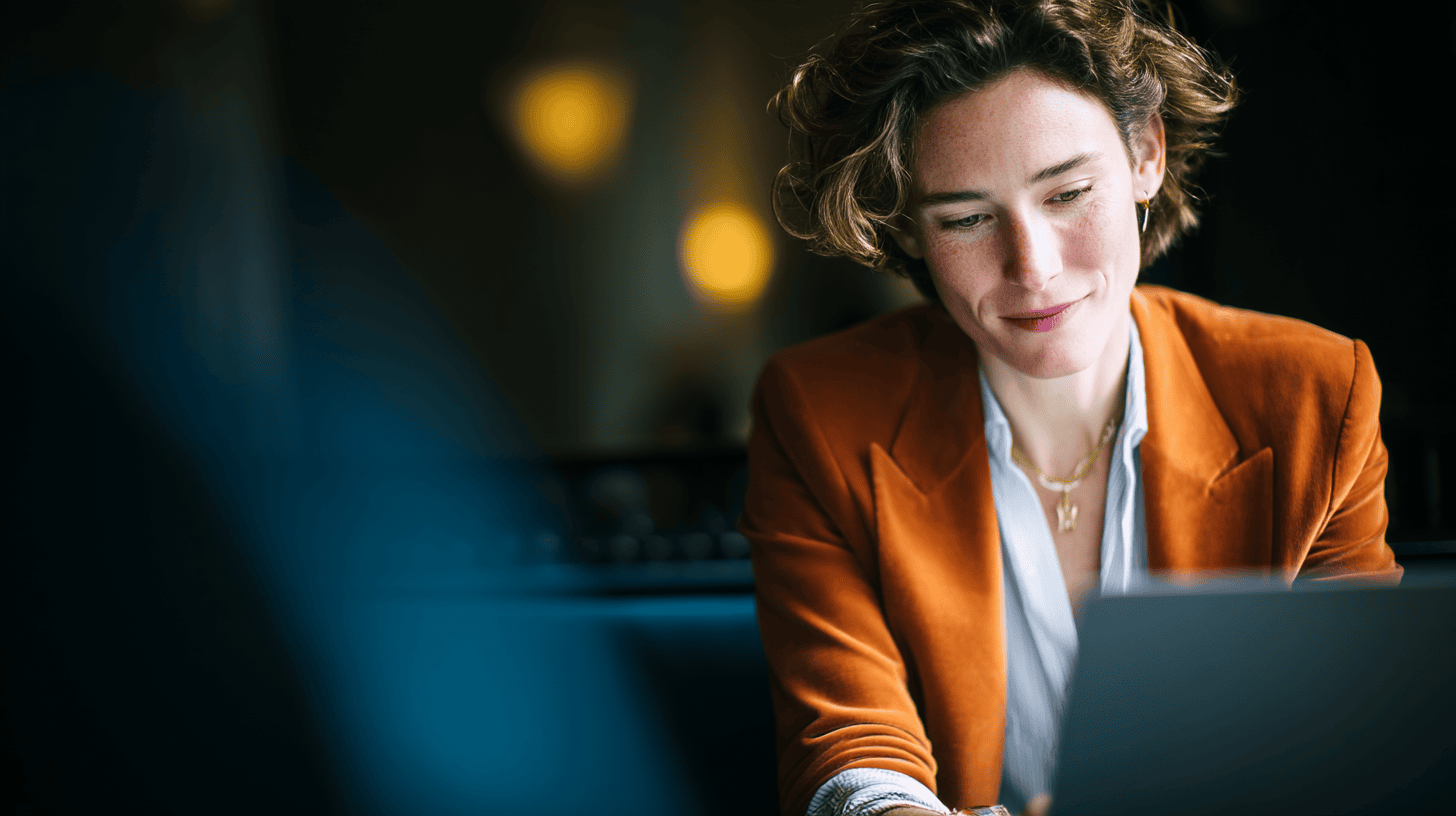
Your LinkedIn Marketing Agency
We hope you feel excited about the potential of Company Pages and how they can enhance your marketing efforts. If you have any questions about how to optimise your LinkedIn presence, please don’t hesitate to contact us. Our expert marketing consultants can help you develop an effective LinkedIn B2B strategy to meet your specific needs.
Have a B2B marketing project in mind?
We might be just what you’re looking for






