How to Brand Virtual Meetings: Your Guide to Microsoft Teams Customisation
Walk into any corporate headquarters and you'll feel it immediately. The carefully curated artwork. The perfect lighting. The welcoming cup of coffee in the branded cup. A multitude of subtle design touches that signal “you're in good hands before you even make it into the meeting room.
Companies invest in crafting these physical moments that build trust without saying a word because they matter.
Of course, today's business relationships are built in virtual meeting rooms as much as physical ones. For many of us, Microsoft Teams has become our digital headquarters. It's where first impressions form, connections are created, and deals are sealed.
Yet every morning, millions of professionals click into Microsoft Teams and step into digital spaces that feel nothing like the companies they represent.
It's a strange disconnect - these same businesses that craft perfect in-person brand environments often settle for the virtual equivalent of blank, magnolia walls and fluorescent lighting online.
The good news is that Microsoft Teams offers multiple ways to bring your brand's personality into the virtual space. From simple customisations anyone can implement to premium features that transform the entire meeting experience, you can create digital environments that feel as considered as your physical ones.
Simple Ways to Customise Your Teams Meetings
Every Teams user can make some basic changes to improve the look and feel of their meeting space:
Meeting invitations: Admin can add your company logo to meeting invitations, giving recipients their first branded touchpoint before they even join.
Backgrounds: Every user can upload custom background images for their video feed instead of using one of the options provided by Microsoft. This includes the frosted glass background effect, which renders transparent areas of PNG images with background blur, and knocks out opaque graphics to show parts of the background.
Branded assets: Presentation slides, shared documents, and collaborative tools like Miro boards can also reflect your brand identity. Consistency across these assets reinforces professionalism and builds trust.
However, if you’re looking for more control and a more fully branded experience, you’ll need the Microsoft Teams Premium add-on.
Enhanced Customisation with Teams Premium
With Teams Premium, you gain a wide range of tools to create consistent and professional meeting experiences, including the following:
Meeting Templates
Meeting templates transform how your organisation runs virtual meetings by creating standardised, purpose-built experiences. Think of them as a playbook, ensuring consistency, reducing setup time, and maintaining compliance across your organisation's digital interactions.
Custom templates can be configured for different types of meetings - from sales pitches to project updates and internal reviews. They can automatically configure everything from security settings like watermarks and encryption, to engagement features like chat permissions and recording options. You can also control whether meeting organisers can see or modify specific settings, locking down critical options for compliance while leaving others flexible.
Branded Meeting Invites and Lobbies
Just as your office reception area creates an immediate impression, you can transform your meeting invites and virtual lobby to set the perfect tone.
You can showcase your organisation's identity through a combination of visual elements:
Your company logo, which appears prominently in both invites and join pages.
A custom background image for the join page to create a more immersive pre-meeting experience.
Corporate colours used on button designs and selection highlights throughout the lobby interface.
Custom footer text to include essential information like privacy statements or support contacts.
These branding elements automatically appear for all Premium-licensed users' meetings, however meeting organisers can disable them when needed. Changes to branding elements typically take about an hour to propagate across your organisation, ensuring a consistent professional presence across all virtual interactions.
Custom Meeting Backgrounds
Teams Premium allows administrators to upload a curated set of professional meeting backgrounds that reflect your brand identity, office spaces, or corporate environments. They can create different styles for different teams, and also restrict users to only use company-approved backgrounds by disabling other video effects. This ensures every team member projects a cohesive image in meetings no matter where they are.
AI Meeting Backgrounds
Microsoft has also introduced an AI-powered "Decorate" feature to Teams Premium that transforms your meeting background in real-time while maintaining the basic structure of your actual space. Unlike traditional virtual backgrounds, this feature uses generative AI to enhance your existing environment rather than replacing it completely.
Clean Up: Creates a minimalist version of your space by removing visual clutter and streamlining the environment - perfect for those moments when your home office isn't quite ready for prime time.
Fancy: Elevates your space with elegant touches like sophisticated wallpaper, and ambient lighting.
Greenhouse: Brings the outdoors in by adding lush plants and greenery to your existing space, creating a natural, vibrant atmosphere.
Celebration: Adds festive elements like balloons, streamers, and lighting effects - ideal for virtual parties or celebratory meetings.
Surprise Me: Offers unexpected transformations using themes and animations .
Custom Together Mode Scenes
Together Mode transforms the standard video grid into a shared space where participants appear to be sitting next to each other, creating a more natural meeting experience.
Using the Scene Studio in the Teams Developer Portal, you can design custom scenes that reflect your organisation's environment - from your actual boardroom to creative virtual spaces. The scenes support high-resolution backgrounds and can include multiple image layers for depth and sophistication. You can even designate specific seats for meeting organisers or presenters.
Other Advanced Meeting Features
While we’re focused on visual elements for the purposes of this article, Teams Premium also offers a range of advanced meeting capabilities to improve the user experience. These include:
Pre-appointment SMS reminders.
AI-powered live translations, which can enhance the experience for international clients.
Post-meeting analytics that show how attendees engaged with your content and enable data-driven improvements.
Customised communications, streamlined registration workflows, and structured Q&As for webinars and large-scale townhalls.
The ability to create immersive mixed reality experiences using Microsoft Mesh.
Advanced Customisation with OBS Studio
OBS (Open Broadcaster Software) Studio is a powerful, free, and open-source application. Popular with gaming live streamers, it has evolved into a comprehensive suite for live broadcasting, screen recording, and professional video production.
With a bit of know-how, you can use its capabilities to transform your Microsoft Teams meetings even without a Premium subscription.
The power of OBS lies in its scene creation capabilities. You can design complex layouts incorporating multiple elements: your camera feed, screen shares, browser sources, and custom graphics such as logos, lower thirds, and animated elements. You can also switch between scenes seamlessly during your meeting to create dynamic, engaging presentations.
Setting up the integration is fairly straightforward. You just need to install OBS Studio and enable its Virtual Camera feature. Once activated, Teams will recognise this as a standard webcam input - simply select "OBS Virtual Camera" in your Teams device settings. You can then send any OBS scene directly to your Teams meeting.
However, it is worth noting that there can be issues. Performance depends on the user's hardware since the software handles real-time video processing and encoding. You should test your setup thoroughly before important meetings and events to make sure you can support high-quality video transmission without straining your computer's resources or network bandwidth.
Getting Creative with Teams
Branding your Teams space isn't just about looking professional. It can be an opportunity to make your digital meetings meaningful and memorable in other ways. Here are just a few ideas for getting creative with your meeting spaces:
Aligning with Awareness Days and Campaigns
We started digging into this question when looking at options for adding a poppy to our set up for Armistice day. It opened our eyes to how virtual spaces could support meaningful moments and important causes.
With custom backgrounds and meeting themes, you can visually support the causes and campaigns that matter to your organisation and celebrate significant dates. From Pride Month to Earth Day and company specific observances, planning content around these touchpoints help tell your story and show your values in action.
Seasonal Celebrations
Holidays provide an opportunity to have some fun, humanise your brand, and add a touch of personality to your digital engagements.
For example, Christmas and New Year might be the perfect excuse for adding a little warmth to your virtual meetings with a few festive touches. It's about finding that sweet spot between professional and personable, especially when in-person celebrations aren't possible.
Making Multi-Speaker Events More Engaging
Multi-speaker events like panel discussions present a unique challenge - how do you help viewers keep track of who's who?
Just like you might use name plates on a physical stage, you could use customisation options to create clear visual identifiers. Provide each participant with a custom background designed to create a cohesive but differentiated look. Or, if you can coordinate with participants to get them using OBS Virtual Camera for their video feed, create scenes with graphical overlays of their company logo, name, and job title.
Best Practices for Customising Microsoft Teams
Your virtual meeting space is an extension of your brand - but like any good design, it works best when it doesn't get in the way. Here's how to strike that balance:
Keep it Clean: Less is often more in virtual spaces. Choose elements that enhance rather than distract, and make sure they remain crisp and clear on video.
Stay Flexible: What works for a project meeting with a long-term customer might not be relevant or appropriate in a new client pitch. Build a library of options that can flex for different meeting types while maintaining your brand essence.
Test Your Tech: Before any important meeting, view your setup through fresh eyes. Check how your customisations look on different devices and in various lighting conditions.
Think Inclusive: Remember that some participants might use high contrast modes or screen readers. Make sure your branding choices work for everyone in your virtual room.
Update Thoughtfully: Keep your virtual space current with your brand, but avoid changing core elements too frequently. Consistency helps build recognition and trust.
Making Virtual Space Matter
The shift to remote work changed everything except this truth: environment shapes experience. When clients walk into your office, every detail matters. So shouldn't the same principle apply to your virtual presence?
Your Teams meeting room isn't just a screen. For some businesses, it's the only place your clients will ever meet you. Making it feel welcoming, professional and distinctly yours isn't just about looking good. It's about showing the same care and attention in your virtual space that you'd put into hosting someone in an actual office.
From simple background changes to fully branded experiences, Teams offers tools to create meeting spaces that reflect who you are. Whether you're making small tweaks or building immersive branded environments, each choice shapes how people experience working with you.
In a world where digital first impressions matter more than ever, the question isn't whether to brand your virtual spaces, but how thoughtfully you'll do it. At 1827 Marketing, we help professional services firms create digital experiences that reflect their expertise and drive meaningful connections. Let's talk about making every interaction count.
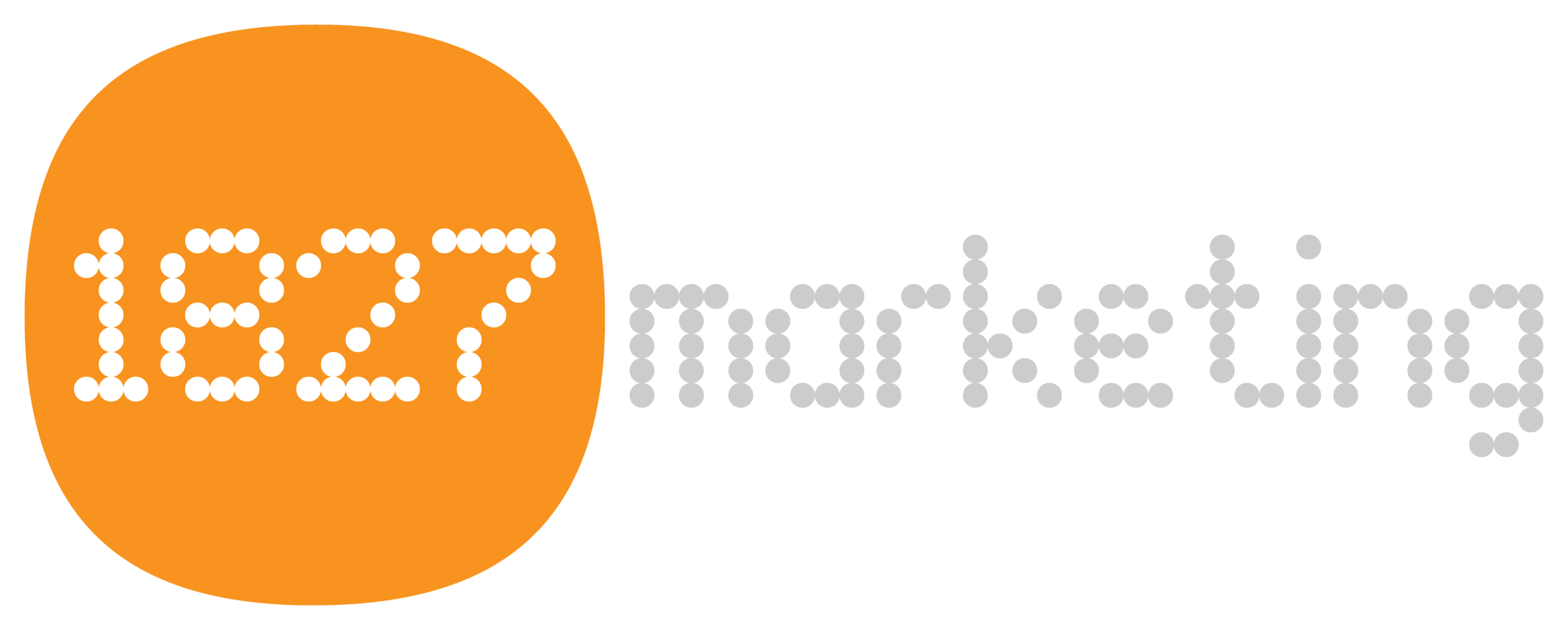




Vibe coding is an emerging trend that’s reshaping how marketers create digital tools. Here’s what it means for professional services firms, why it matters now, and how to use AI tools like Claude to quickly build client-facing prototypes that increase engagement.