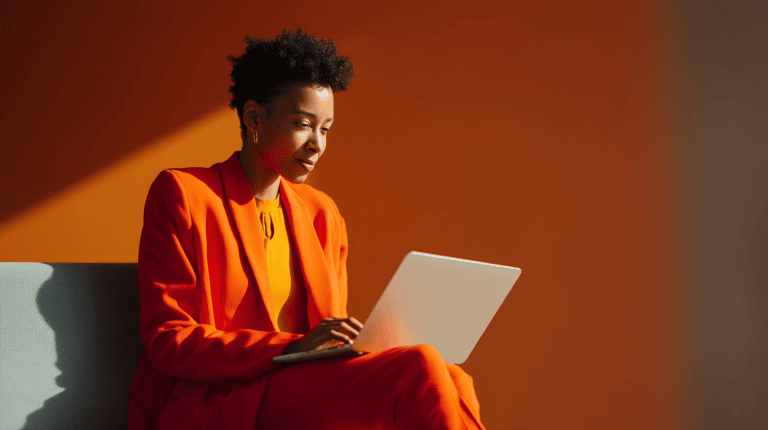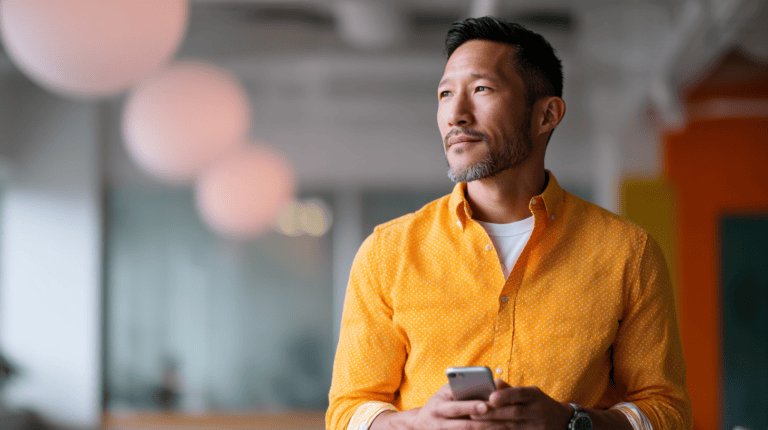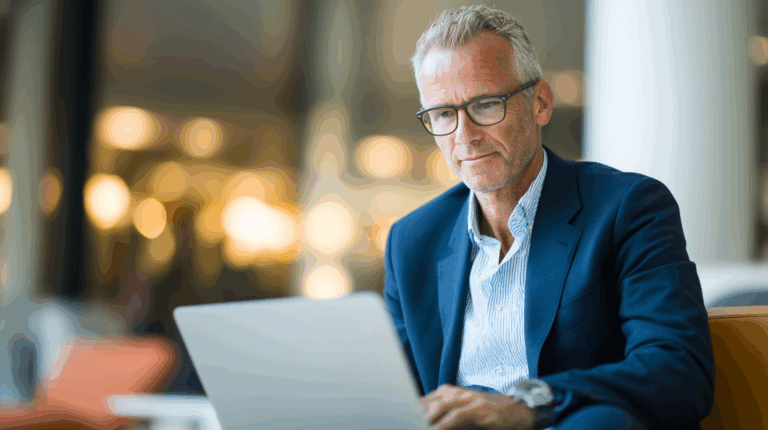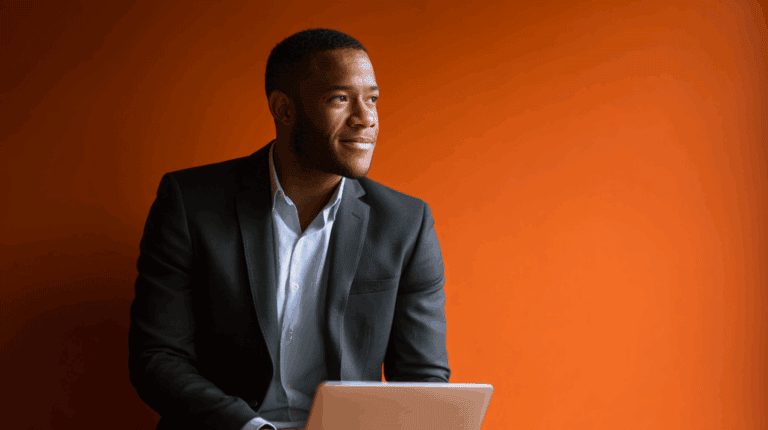The Webinar Platform You Didn’t Know You Had: Microsoft Teams
Virtual-event platforms are everywhere—Zoom for meetings, ON24 and GoTo Webinar for broadcasts, Hopin for conferences. But if your organisation runs on Microsoft Teams, do you really need yet another licence?
Teams includes three native event formats. Meetings you already know. Webinars and Town Halls add scale, control and data capture when you need them. Webinars are included in Business and Enterprise licenses, and Town Halls for Enterprise users. Access to schedule these event types is managed by your organisation’s IT admin through Teams policies. If you can’t see them in Teams, they might be disabled on your account.
Keep reading to see what Teams can offer and whether it is the right fit for the job. We’ll examine what each format can do, how to match it to your objectives, and how to turn every session into insight and content that moves your marketing strategy forward.
Frequently Asked Questions (FAQ)
What event formats does Microsoft Teams offer for marketing?
Microsoft Teams includes Meetings, Webinars, and Town Halls, each designed for distinct business scenarios: collaboration, lead-generation, and large-scale broadcasts respectively.
Sign up for our newsletter
Get the latest news and ideas from 1827 Marketing sent directly to your in-box.
You will receive an email from us every couple of months, and you can opt out at any time.
How do Teams Webinars support lead capture and engagement?
Teams Webinars provide structured registration, automated email confirmations, attendee management, and rich interaction features such as moderated Q&A, polls, and engagement reporting—all essential for capturing and nurturing marketing leads.
When should businesses choose a Teams Town Hall over a Webinar?
A Town Hall is ideal when you need to reach a large audience with a consistent, broadcast-style message and do not require attendee registration—such as for company-wide updates or public announcements.
What are the main advantages of Teams Premium for event marketing?
Teams Premium enhances branding, control, and production quality by offering custom visuals, registration workflows, presenter green rooms, advanced analytics, and support for external production tools for polished, large-scale events.
How can Teams events data be integrated into broader marketing strategy?
Marketing teams can export or integrate Teams events data with CRM and automation platforms, using attendance and engagement insights for lead scoring, follow-up campaigns, and content repurposing to maximise long-term marketing value.
Teams Meetings
Teams Meetings are the standard, fully interactive video meetings in Teams. They are ideal when participants need to present, collaborate, and share their screens and other content. This makes them perfect for more intimate and interactive marketing engagements.
On standard Teams plans, a meeting supports up to 300 interactive participants with full audio, video, and screen sharing. With an enterprise plan, that limit increases to 1000 active participants, and additional attendees (up to 10,000) can join in view-only mode.
People don’t need a Teams account or be part of your organisation to join, as long as external access has been granted. You can invite attendees by email, and they can use the link in the calendar invite or dial in by phone if that option is available as part of your license. You can also share a meeting link directly, or use a “Meet Now” meeting type to share an unscheduled meeting.
Organisers can use breakout rooms to split a Teams meeting into up to 50 smaller sessions for group discussions or activities. This feature is only available for meetings with fewer than 300 participants, and enabling breakout rooms automatically limits your meeting to 300 attendees. Organisers can assign participants to rooms, manage room settings, and bring everyone back to the main meeting using the Teams desktop app.
Meetings can be recorded and transcribed. If you want to record or transcribe a breakout room, it must be started manually in that room. These files are only available to participants of each breakout room and the meeting organiser. The main meeting recording does not include breakout room content.
Learn more about Teams Meetings functionality .
Meetings in Teams Premium
The Teams Premium add-on gives organisations greater control over how they run meetings and how the firm presents itself to clients, prospects, and internal teams.
Visual customisation options include branded backgrounds, themed Together Mode scenes, and custom styling for meeting invites and lobbies—reinforcing brand identity across every touchpoint.
Meeting templates let you lock in settings like recording, chat, or presenter roles—ideal for client calls, onboarding sessions, or internal briefings where consistency and compliance matter.
AI-powered tools provide intelligent meeting recaps and real-time translation of captions and transcripts. There’s even an option to polish your appearance with AI-enhanced background decoration—useful for remote teams or home-based professionals who still want to project a professional image.
Together, these features make Teams not just a meeting tool, but a more controlled and brand-aligned communication platform—one that’s particularly well-suited to the demands of B2B service delivery.
When to Use Teams Meetings
Sometimes communication needs a room, not a stage. Whether you’re aligning stakeholders inside the business or building relationships with clients, Meetings offer exactly that. From campaign planning and content reviews to high-trust client conversations, they support focused, collaborative sessions where people can speak openly, share context, decide, or develop ideas in real time.
Using Meetings Internally: Coordination, Collaboration, and Campaign Execution
For many marketing departments, Teams Meetings are the everyday workhorse for marketing planning and coordination, especially when documents or timelines need real-time collaboration.
Common internal uses include:
Campaign planning and reviews – Align with colleagues from across the business (e.g. business development, sales, service delivery) to shape messaging, define objectives, and review performance.
Behind the scenes event logistics – Discuss run-of-show schedules, speaker prep, or agency deliverables. Share screens, assign actions, and troubleshoot in real time.
Cross-functional standups or project check-ins – Keep momentum across disciplines by creating space for quick clarifications and shared visibility.
Content reviews – Use the chat for comments and links, screen share for feedback, and recording/transcripts to document decisions—particularly useful in hybrid or part-remote teams.
Breakout rooms can also help divide a larger planning session into smaller working groups—e.g. separating content, ops, and digital teams for focused discussion before regrouping.
The key value here is speed and clarity: Meetings reduce friction, prevent miscommunication, and make it easier to build consensus across distributed and busy teams.
Using Meetings Externally: High-Trust, High-Touch Client Interactions
Externally, Teams Meetings excel in moments where dialogue matters more than reach. These aren’t mass marketing events—they’re focused sessions designed to build trust, deepen relationships, and move complex decisions forward.
Examples include:
Client roundtables – Invite a small group from a client team to share insights, challenges, or reactions to a new service idea. The interactive format encourages openness and peer discussion.
Advisory councils – Run structured sessions with senior stakeholders to test propositions, gather feedback, or co-develop strategy. Everyone can contribute on an equal footing.
Onboarding and enablement – For new client teams, use Meetings to guide them through key processes, introduce key contacts, or deliver tailored training. The informal tone supports relationship-building.
Deep-dive demos or solution walkthroughs – Go beyond surface-level presentations. Encourage questions, share screens to show workflows, and adapt based on live client feedback.
ABM-aligned workshops – When engaging a high-value account, meetings can host tailored sessions involving both sides of the table. Co-create a roadmap or align on shared goals in real time.
These formats support mid- to bottom-of-funnel activity, as well as post-sale marketing. They’re about enabling conversations that move relationships forward—something webinars and larger formats often can’t do as effectively.

Teams Webinars
Webinars are purpose built for medium-scale events where data capture is key. They’re a marketer’s go-to format for mid-funnel content, thought leadership, and education.
Microsoft added Webinars as a meeting option to Teams for Business and Enterprise in 2021. It allows you to host up to 1,000 people, with presenters and attendees assigned distinct roles. Presenters join with full audio, visual and sharing abilities. Attendees join in view-only mode. These features allow you to create a polished, controlled experience without random interruptions. You can unmute select attendees if needed.
To keep the audience engaged, Webinars offer interaction as moderated Q&As, polls and surveys. This ensures on-topic questions and helps presenters handle them, either in chat or live. This can also be great for your follow up content strategy. Q&As can be turned into an FAQ or blog posts that answer your audience’s questions.
You can also launch live polls or surveys. These help you gather feedback or quiz your audience during the webinar, adding an interactive element that improves the attendee experience.
If your webinar is under 300 people, you can create breakout rooms for group discussions, exercises, or networking sessions as part of your event. It’s a unique way to increase interactivity in what is typically a one-to-many format.
You can record the session and share the recording with registrants afterwards. After the event, Teams makes the recording available and with one click you can email all registrants with the replay link. Recording is limited to four hours per session with longer events generating multiple recordings.
Learn more about Teams Webinars functionality here .
Event Management
A major difference between Meetings and Webinars is the registration and attendee management features.
When you schedule a webinar, you create a registration page for your event including your event details, speaker info, and custom form fields to capture information from registrants. You might collect information to segment leads, such as company name, industry, or job role. Or you could give participants an opportunity to send in questions ahead of the event to help guide the content of the presentation.
Teams can manage the registration process fully. People can sign up online and receive an automatic confirmation email with a calendar invite to join. The platform also sends an event reminder an hour before the start time by default.
After your event, you can download an attendance and engagement report. This shows who registered, who attended, and for how long. Besides registration details, you can also see how many people viewed the registration page and who cancelled their registration. For marketers, this data is gold. It allows you to identify hot leads so you know exactly who to follow up with.
If you don’t want to manage your event through Teams, you can integrate with other marketing automation platforms. Teams can integrate with marketing automation platforms like HubSpot for seamless event data management. With this enabled, new webinar sign-ups are created as contacts in HubSpot, and you can trigger lead nurturing workflows immediately based on their attendance or no-show status.
Where an integration isn’t available, you can explore third-party connectors like Zapier. Alternatively, you can export your data as a CSV and import it to your CRM or marketing automation tool of choice.
Webinars in Teams Premium
If you’re running webinars at scale, the Teams Premium add-on unlocks several features that give you more control over the experience—from branding to registration logistics to behind-the-scenes coordination.
Premium allows you to enable a waitlist. Once you reach the standard 1,000-attendee cap, interested participants can still sign up and be admitted automatically if a spot opens up. You can set registration open and close dates, manually approve or reject individual sign-ups, and apply tighter access controls—such as only allowing registered users to bypass the lobby.
Email communications are also more flexible. You can customise the templates for confirmation emails and reminders, and edit the timing for reminders if you would rather send reminders a day before rather than an hour before.
From a production standpoint, Premium introduces a virtual green room where presenters can meet and coordinate before going live. You can also manage what attendees see during the session—spotlighting specific presenters or content—and integrate professional production tools via RTMP-In (Real-Time Messaging Protocol).
This means you can broadcast your webinar using external video production tools such as OBS Studio, Wirecast, or professional hardware encoders, unlocking a higher level of production quality. Instead of relying solely on what Teams captures from your webcam and microphone, you can bring in a fully produced stream and broadcast it live into your webinar. For example, you can enable multi-camera setups, custom transitions, overlays, lower-thirds, branded visuals, pre-recorded content inserts, and fine-tuned audio control.
This can be especially useful if you’re hosting an event with high visual standards, want to mix in pre-recorded video content with live segments, or if your presenters are in multiple locations and need a unified broadcast style
The result is a more polished and controlled webinar environment—better suited to professional audiences, lead generation campaigns, and branded thought leadership.
When to Use Teams Webinars
Teams Webinars are the sweet spot for most marketing events. What sets them apart from other formats isn’t the presentation—it’s the data.
Registration turns your audience into a known quantity. Attendance reports show your sales and marketing teams who engaged and for how long, allowing for targeted and precise follow-up. That makes webinars the right format when outcomes matter. For example:
Thought Leadership and Education: Host webinars featuring your subject-matter experts discussing industry trends or best practices. This not only draws in prospects at the top of the funnel but also provides rich content for your strategy. The registration ensures you capture these new leads and can measure interest.
Product Launches and Demos: Use a webinar to unveil a new service offering or demonstrate a product update to a broad audience of clients and interested prospects. The structured format lets you show slides or live demos while managing questions through the Q&A. You keep control of the messaging and can handle queries in a moderated way.
Client Onboarding and Enablement: Improve your customer experience by providing value-added content to your existing customers. Since webinars allow registration, you can track who attends onboarding and training sessions and tailor your follow-up accordingly. For example, you can send the recording to those who missed it and ask for feedback to surface unmet needs.
In short: use webinars when attendance alone isn’t enough—when you need to know who engaged, what landed, and where to go next.
Teams Town Halls
Teams Town Halls are the newest addition to Microsoft Teams, building on and replacing the older Teams Live Events. They’re designed for company-wide announcements, all-hands meetings, and major stakeholder updates—any scenario where you need to reach a large audience with a controlled, consistent message.
Think of a Town Hall as your virtual auditorium. You can host up to 10,000 attendees by default, with the ability to run up to 15 concurrent events, each lasting up to 30 hours. If you need to go bigger, a Teams Premium licence raises the cap.
Unlike Webinars, registration isn’t required. Instead, you get a single join link to share. You can make the event public (open to clients, prospects, or anyone with the link), or restrict access to your organisation. When scheduling, you can assign organiser, co-organiser, and presenter roles to control who’s visible and what’s shared. You can also pre-set the event’s title, description, lobby behaviour, and layout.
Teams will email an invitation to any attendees you specify when creating the Town Hall. It can also send a follow-up email with the recording link if you choose to publish the recording after. If you’d rather manage communications yourself, you can opt out of Teams-generated emails and use Town Hall purely as the broadcast platform.
During the event, attendees join in view-only mode—they can’t share audio or video, and can’t unmute themselves. This keeps things focused and professional, though it makes the experience more passive for participants. There’s no open chat in a standard Town Hall, but you can enable a moderated Q&A panel and run polls for feedback.
Town Halls come with advanced production controls. Presenters can gather in a green room before the event, test slides, and coordinate handovers. During the session, organisers can manage layout and visibility—spotlighting speakers, switching between content and camera views, and controlling what attendees see. You can share live video, screen shares, and pre-recorded media, or use PowerPoint Live for smoother presentation control.
After the event, Teams saves recordings automatically unless disabled, with transcripts and captions available for on-demand viewing. You’ll also receive an attendee report, and can export Q&A content to CSV for follow-up ensuring you address questions that were missed.
Town Halls With Teams Premium
Teams Premium expands what Town Halls can do—especially for very large or highly branded events.
Up to 50,000 attendees
Up to 50 concurrent events
Branded lobbies and custom email templates for a more polished experience
Live translated captions in up to 10 languages (vs 6 in the standard version)
Custom join behaviour —e.g. let latecomers join live or start from the beginning
Attendee chat and emoji reactions, if the attendee count is below 20,000
Presenter name overlays, custom backgrounds, and enhanced visual branding
Organisers can view real-time analytics during the session, such as live viewer count and geography, and download detailed post-event engagement reports. Unlike Webinars, however, Town Hall data is aggregated. It is not tied to individual attendees unless they’re signed in.
If you’re planning to host an event with over 20,000 attendees, you’ll need to notify Microsoft at least two weeks in advance and coordinate via their Live Event Assistance Program (LEAP).
When to Use Teams Town Halls
Town Halls are best when the message needs to reach a large audience in a consistent, controlled way—and when active participation isn’t required. They’re ideal for high-stakes communication where reach, scale, and delivery quality matter more than discussion.
Here are some examples of when a Town Hall might be the right fit:
Virtual Conferences or Hybrid Events: Use Town Hall to broadcast keynote sessions, panel discussions, or to present flagship content at scale, especially when integrating virtual and in-person audiences. It acts as a high-quality streaming layer for large-format segments.
Major Announcements and PR Events: Whether it’s a product launch or an investor briefing, Town Hall gives you control over the story you tell. The moderated Q&A ensures you can manage interactions carefully.
Company-Wide Updates: Perfect for quarterly briefings, policy changes, restructures, or sensitive internal messages. Everyone hears the same thing, from the same source—with no dilution or misinterpretation.
External Communications: The term Town Hall originates from internal company meetings, but there’s nothing stopping you from using it to run large-scale external broadcasts. Think client updates, annual reviews, or executive AMAs, a Town Hall can accommodate everyone with no registration barrier. However, if you want to collect attendee information, you could manage registration through a landing page and email the join link to those who signed up. Keep in mind that if you want to restrict access to only those who registered, a public Town Hall link won’t enforce it.

Events as Engines: Turning Conversations into Content, Signals, and Strategy
Marketing events aren’t just calendar entries—they’re structured moments of attention. And when used deliberately, they can fuel your marketing strategy well beyond the live experience.
Deliver an experience, not just content
Leverage Teams features to make the experience smooth and engaging. Use lobby settings and waiting room content, employ interactive elements like polls or live reactions where appropriate, and always rehearse with your team so the technical execution is seamless. A well-run event reflects positively on your brand.
Every event leaves a trail. Use it. A Teams Meeting with a key account. A Webinar with dozens of mid-funnel prospects. A Town Hall that draws your client base. Each of these generates signals: who showed up, who dropped off, what questions were asked, what ideas resonated, what fell flat.
Webinars and Town Halls offer clear behavioural data—attendance, engagement, interaction. Meetings surface qualitative insight—what people really think, what they’re hesitating over, what language they use to describe the problem.
This is more than reporting. It’s intelligence .Marketers can use these signals to shape content roadmaps, inform positioning, identify buying intent, and support sales follow-up with sharper context.
Capture once. Repurpose many times. With recording and transcription built into Teams, your events become a renewable source of high-value content.
A good client question can spark a blog post, YouTube video, or follow up event. A lively discussion in a breakout room might surface a story worth telling more widely. A Town Hall recording can be clipped for internal comms, investor updates, or sales enablement. Webinar recordings can be gated on your website as on-demand content to generate more leads over time.
What starts as an investment of resources to a single event can pay dividends in multiple content assets across formats, channels, and stages of the funnel to fuel your content marketing calendar.
Link to your systems—or you’ll lose the value. Ensure that data from these events flows into your marketing strategy, whether through direct integration or via exports. Put processes in place to collect and use the insights they generate and make connections between Teams and your CRM and marketing automation tools.
This is especially important for Webinars where structured registration and attendance data can feed lead scoring, segmentation, and trigger personalised follow-ups. For instance, someone who attended and asked a detailed question could get fast-tracked to sales as a hot lead. Or a person who signed up but didn’t attend might receive a summary of the key takeaways and an invitation to watch the replay.
Used this way, your events don’t just deliver content—they become content. They don’t just create engagement—they reveal what matters. And they don’t just sit in isolation—they feed the machine. That’s the difference between running events and building an event-powered marketing system.
A Note On Planning & Teamwork: Before, During, and After Your Event
A polished virtual event isn’t just about picking the right format—it’s also about how your team works together across the event lifecycle.
Teams itself acts as a collaboration hub, supporting smooth workflows and unifying planning, execution, and follow‑through in a single, familiar platform. For example:
Pre-Event: Coordinated Planning
Create a dedicated event channel: Set up a channel in Teams to centralise all planning. Pin relevant tabs—Files for slides and scripts, Planner for task assignment, and OneNote for briefing materials. This keeps everything in one place, reducing miscommunication and document hunting.
Link connectors and apps: Add apps such as the Facebook or X/Twitter connector to monitor social buzz about your event, or use Power BI and Power Automate to pull in registration or campaign data directly into the channel.
Rehearse internally: You can also use the event channel to hold rehearsal calls, coordinate via chat, and use screen sharing to ensure presenters and moderators are fully aligned. It’s the equivalent of a technical run-through—only easier.
Check your setup: It’s important to note that Microsoft recommends using an enterprise CDN to avoid bandwidth bottlenecks for viewers. This is more of an IT consideration, but it can ensure a smooth experience if thousands of your attendees are on the same network, for example for internal events.
During the Event: Real-Time Collaboration
Private operations space: Use the event channel to troubleshoot technical issues with your production team via chat, while presenters occupy the green room. The privacy of the channel helps keep audience-facing environments distraction-free.
Coordinate moderators and producers: For Webinars or Town Halls, moderators can use private audio or chat to coordinate Q&A, slide changes, or cue transitions without exposing those controls publicly.
Collaborate with external partners: External contributors—such as agencies or keynote speakers—can be added as guests so they have timely access to essential updates or files.
Post-Event: Follow-Up and Repurposing
Centralise event assets: Save recordings, transcripts, attendance data, Q&A logs, and post-event content in the Files tab for easy access. Use Planner to assign follow-up tasks such as “send replay email”, “extract blog quotes”, or “update social media schedule”.
Accelerated approvals: If your process involves review, @mention key colleagues directly in the channel. This allows you to streamline approvals for assets like email templates or blog posts.
Analyse and iterate: Teams keeps all your event artefacts in one place—metrics included. Your post-mortem doesn’t have to hunt through emails or shared drives. Pull the data you need, identify what worked, and start planning the next event faster.

Making Teams Events Work for Your Marketing Strategy
Microsoft Teams might not replace every standalone event platform for every occasion, but for many B2B marketing needs it offers something valuable. A single, secure environment where planning, execution, and follow-up happen in the same place your team already works.
If your organisation already runs on Teams, you have three powerful event formats at your disposal. Each serves a different purpose in your marketing mix, and each generates different value. Use the right format for the right objective. Schedule Meetings when relationships and dialogue matter most. Choose Webinars when you need both reach and registration data. Turn to Town Halls when scale and message control are paramount.
The big opportunity lies in treating these events as strategic assets, not one-off activities. The conversations, data, and content they generate can fuel your marketing efforts for months. A single webinar can become blog posts, social content, sales enablement materials, and follow-up campaigns—if you build the right processes to capture and use what emerges. Professional events require professional content – our creative talent for event content can help you maximize your Teams events
The key is integration. Establish clear workflows for planning and repurposing content, connect your Teams events to your existing marketing systems, and use the data to inform future campaigns. When done well, your events don’t just deliver messages—they become intelligence gathering, relationship building, and content creation engines that drive your marketing strategy forward.
At 1827 Marketing, we help B2B organisations create integrated marketing ecosystems where content and automation work together seamlessly. Get in touch to discover how your events can become the foundation of a more effective B2B marketing strategy.
Have a B2B marketing project in mind?
We might be just what you’re looking for